As any regular reader of my research blog knows, I’m obsessive (and compulsive) when it comes to organizing. Organization is what makes my brain work properly. I schedule my life in very rigid ways, allocate and protect my time to research, teaching, service, meetings, following up with students’ work, office hours and also self-care time. I use old-fashioned methods to organize my research library, starting with my journal articles and book chapters and all printed material, and following with my books (which I organize by topic, as it can be shown in the photo below). Being organized is what helps me work properly given that I’m easily distracted and have too many research interests.
I am now sharing my process for how I organize my research library PDFs on request from followers on Twitter.
@raulpacheco I need to do this…I have thousands of PDF articles loose in folders and it's hard to find anything! Tips?
— Yara يارا (@ConflictedBlog) September 19, 2015
I hate having stuff out of order and feeling disorganized. It makes me feel discombobulated and unable to work properly, so yesterday I spent an hour sorting through PDFs that were already in my Mendeley library and that were in the root folder of my Dropbox. This happens (keeping PDFs in the root folder of my Dropbox) usually because I am downloading articles too fast and I don’t put enough attention into organizing them properly. But I had accumulated 574 and this week I decided I had had enough. Also, I work in three computers (1 desktop and 1 laptop at my CIDE campus office, and the laptop I use when I travel for research and fieldwork), so I need to have synchronized Mendeley libraries across all computers.
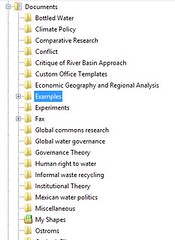 This week, I decided I was done with this disorganization and thus started creating folders (similar to the ones I have in my Dropbox) with the titles of the general research area that I’ve been working on (Research Methods, Human Right to Water, Informal Waste Picking, etc.) As you can see, this structure is pretty simple and allows me to quickly access PDFs. I refined how I name PDFs with a tip from my coauthor Kate O’Neill (University of California Berkeley): I now file each PDF with the last name of the author(s), the year, and the full title (or a very descriptive title) (see below). Quickly glancing at the title of the PDF as I was sorting through the 574 files allowed me to decide and choose which folder I was going to move it to. I moved it to the new folder I had created in My Documents.
This week, I decided I was done with this disorganization and thus started creating folders (similar to the ones I have in my Dropbox) with the titles of the general research area that I’ve been working on (Research Methods, Human Right to Water, Informal Waste Picking, etc.) As you can see, this structure is pretty simple and allows me to quickly access PDFs. I refined how I name PDFs with a tip from my coauthor Kate O’Neill (University of California Berkeley): I now file each PDF with the last name of the author(s), the year, and the full title (or a very descriptive title) (see below). Quickly glancing at the title of the PDF as I was sorting through the 574 files allowed me to decide and choose which folder I was going to move it to. I moved it to the new folder I had created in My Documents.
What I do then is merge the new library I have created in My Documents with my Dropbox library (whose structure you can see below). It is quite likely that I will already have a folder in Dropbox with the same name of research topic as my current one, so the merging makes it quite easy. If there’s duplication I just manually merge both libraries.
You can see how I name the PDFs of each article. It’s quite likely that I will miss a few, but I often come back and rename the file. Doing this is particularly important because if you’re sharing your Mendeley or Dropbox library with someone, you want them to know easily which PDF to access. This is my Human Right to Water folder.
I do the same with my Mendeley library: I organize by topic, and by paper I’m writing (see below).
Doing all this organizing is painstakingly time-consuming, but the ease of access I gain from being organized ONCE saves me hours, and hours of time of trying to find the right file. Particularly since I’m attached to the Microsoft platform and the searching capabilities that you had in Windows 7 are no longer available in Windows 8.1 (heck, not even in Windows 10!). Thus I better keep it organized BEFORE I have a writing crisis (which I’ve already had a few).
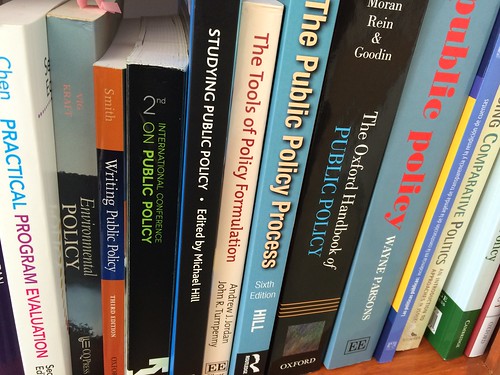
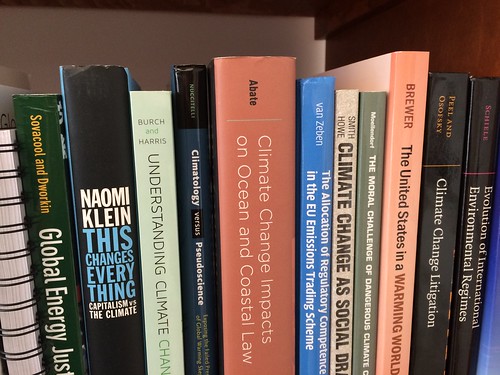
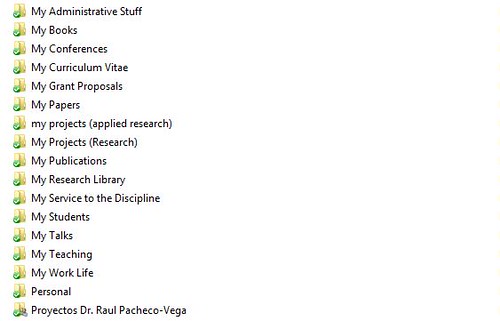
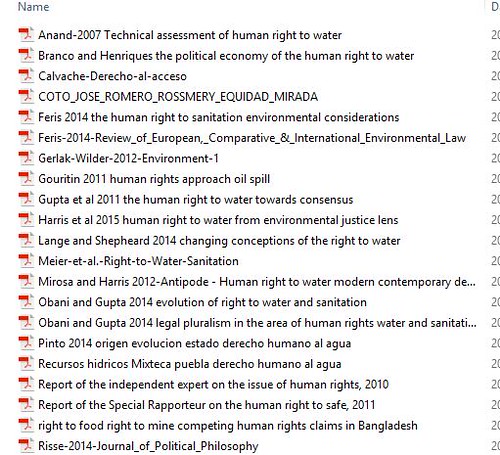
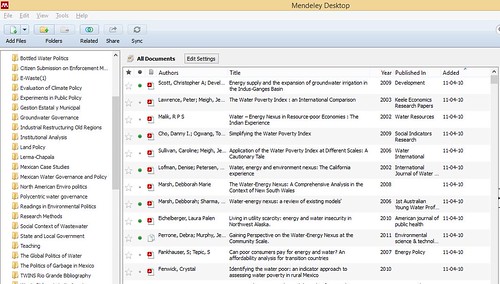
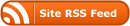
What happens if a paper is useful across more than one topic? Perhaps Mendeley has thus option – I use ‘tags’ in Sente. They act as key words, but I can self-select them. This way I can call all papers related to a desired topic – papers can have as many tags as you wish. The library also automatically syncs across my Apple devices. But that is the catch – I’m not sure there is a version for PCs. Happy organising!
Mendeley has tags although (I don’t think) they auto fill so I have trouble keeping them consistent. That may have changed in recent versions, haven’t checked for a while. Search function isn’t bad. And Mendeley will copy files to a new folder and rename them for you according to your own naming scheme. Not sure if it lets you customise folder levels inside the designated storage folder. But one of the reasons I stick with Mendeley is because they are quick to implement improvements so always worthwhile giving them feedback on what you want. The biggest issue I have is with importing article info. It’s getting more accurate all the time but will still misidentify papers sometimes (not sure why, MD5 identification shouldn’t be hard to implement but what do I know). Also I haven’t figured out how to get it to output citations with APA expected anal-retentiveness, but I use latex so can do it there.